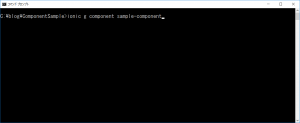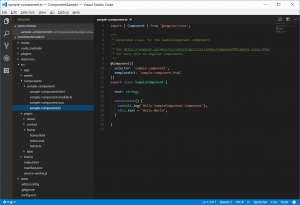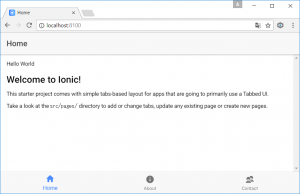ionicで自作componentを作る
componentを作成
ionicのルートディレクトリで以下のコマンドを実行する。
ionic g component コンポーネント名
componentsフォルダの中にコンポーネントが作成されている。
componentの使用
app.module.tsで作成したコンポーネントのmodule.tsをimportする。
app.module.ts
import { SampleComponentModule } from '../components/sample-component/sample-component.module';
…
@NgModule({
declarations: [
…
],
imports: [
BrowserModule,
SampleComponentModule,
IonicModule.forRoot(MyApp)
],
bootstrap: [IonicApp],
entryComponents: [
…
],
providers: [
…
]
})
使用したい箇所にselectorと一緒のタグを記述する。
sample-component.ts
import { Component } from '@angular/core';
@Component({
selector: 'sample-component', // これを使用した箇所に記述する
templateUrl: 'sample-component.html'
})
export class SampleComponent {
text: string;
constructor() {
console.log('Hello SampleComponent Component');
this.text = 'Hello World';
}
}
home.html
<ion-header>
<ion-navbar>
<ion-title>Home</ion-title>
</ion-navbar>
</ion-header>
<ion-content padding>
<sample-component></sample-component>
<h2>Welcome to Ionic!</h2>
<p>
This starter project comes with simple tabs-based layout for apps
that are going to primarily use a Tabbed UI.
</p>
<p>
Take a look at the <code>src/pages/</code> directory to add or change tabs,
update any existing page or create new pages.
</p>
</ion-content>
実行結果
ionic serveで実行して実行結果を見てみるとhome.htmlにsample-componentがしっかりと表示されています。
次回について
次回は、今回作成したコンポーネントに値を渡す、そしてコンポーネントでのイベント返していきます。