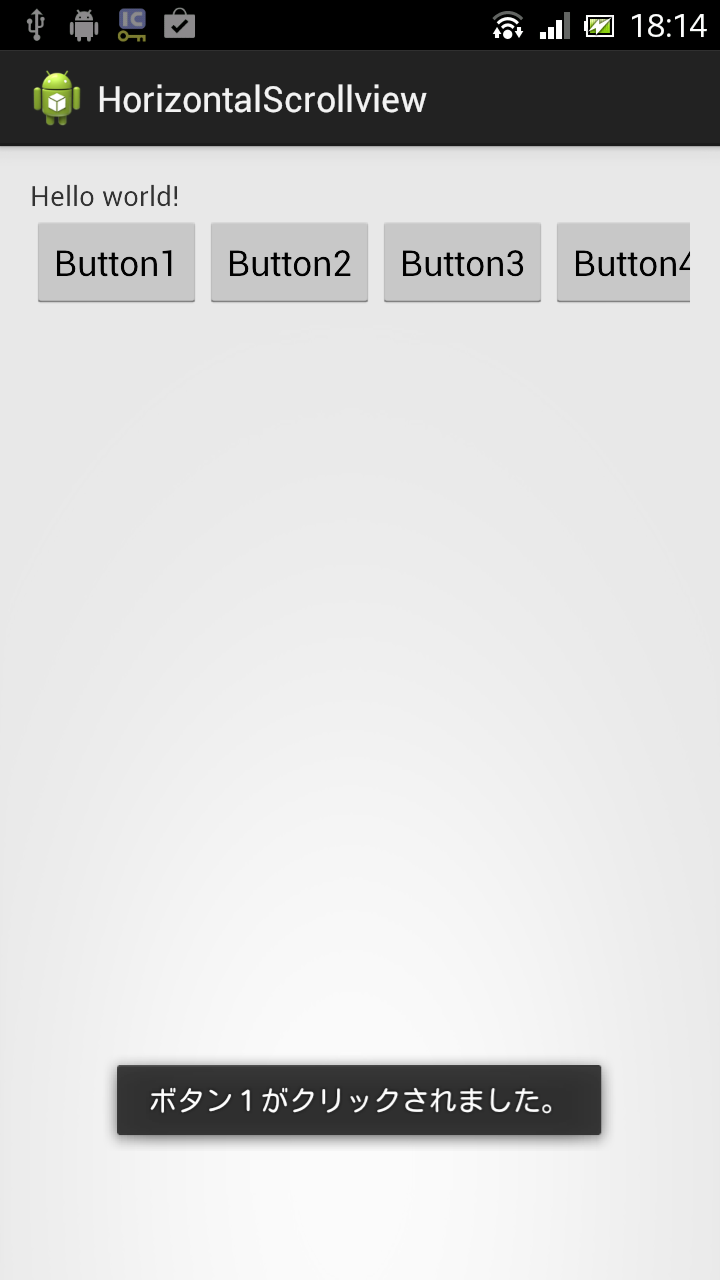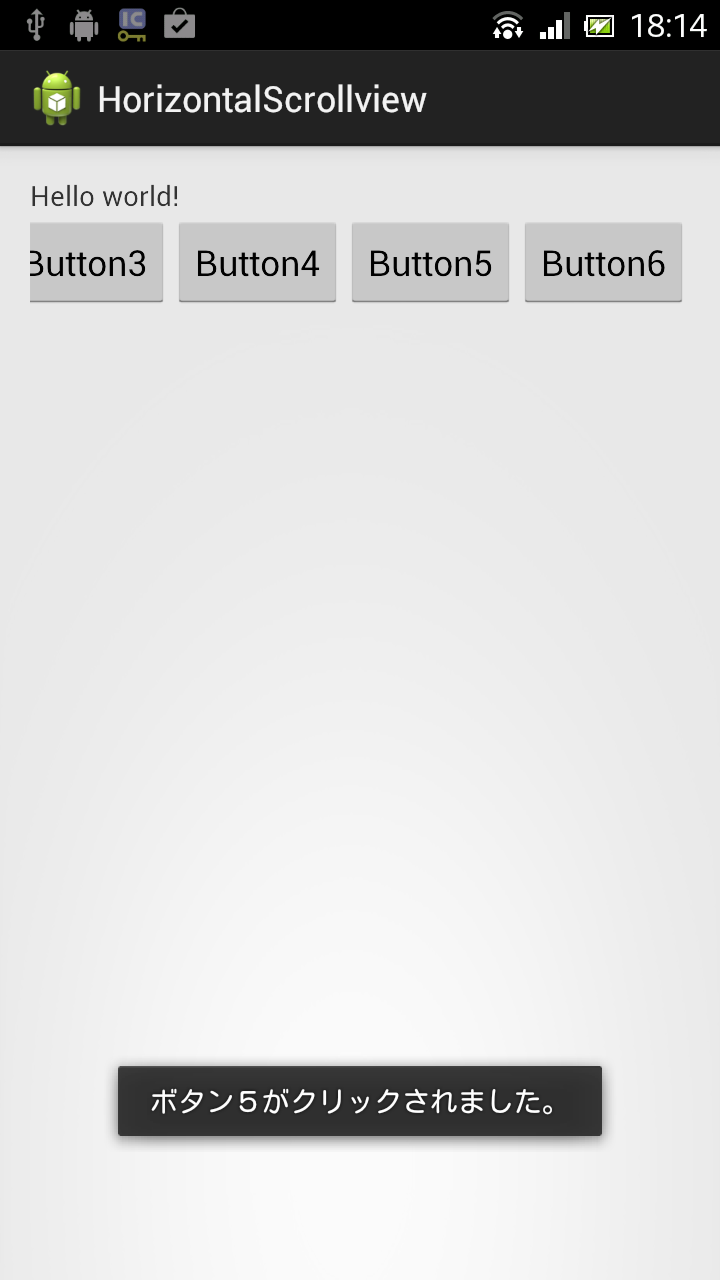HorizontalScrollViewを用いた簡単なAndroidサンプルアプリ
※はじめに
この記事はAndroidアプリの開発が、初心者であるという方のための記事です。
そのため、なるべく複雑な説明は避け、コピー&ペイストですぐに動くものをご紹介します。
JavaやAndroidを理解されている方で細かい説明が必要な方は、当ブログ内の連載記事である「Android Tips」をご覧ください。
今回はHorizontalScrollViewのサンプルアプリです。
アプリ実行図
サンプルコード
- activity_main.xml
<LinearLayout xmlns:android="http://schemas.android.com/apk/res/android"
xmlns:tools="http://schemas.android.com/tools"
android:layout_width="match_parent"
android:layout_height="match_parent"
android:orientation="vertical"
android:padding="15dp"
tools:context=".MainActivity" >
<TextView
android:layout_width="wrap_content"
android:layout_height="wrap_content"
android:text="@string/hello_world" />
<HorizontalScrollView
android:id="@+id/horizontalScrollView1"
android:layout_width="match_parent"
android:layout_height="match_parent" >
<LinearLayout
android:layout_width="match_parent"
android:layout_height="match_parent"
android:orientation="horizontal" >
<Button
android:id="@+id/button1"
android:layout_width="wrap_content"
android:layout_height="wrap_content"
android:text="Button1" />
<Button
android:id="@+id/button2"
android:layout_width="wrap_content"
android:layout_height="wrap_content"
android:text="Button2" />
<Button
android:id="@+id/button3"
android:layout_width="wrap_content"
android:layout_height="wrap_content"
android:text="Button3" />
<Button
android:id="@+id/button4"
android:layout_width="wrap_content"
android:layout_height="wrap_content"
android:text="Button4" />
<Button
android:id="@+id/button5"
android:layout_width="wrap_content"
android:layout_height="wrap_content"
android:text="Button5" />
<Button
android:id="@+id/button6"
android:layout_width="wrap_content"
android:layout_height="wrap_content"
android:text="Button6" />
</LinearLayout>
</HorizontalScrollView>
</LinearLayout>
package com.example.horizontalscrollview;
import android.app.Activity;
import android.os.Bundle;
import android.view.View;
import android.view.View.OnClickListener;
import android.widget.Button;
import android.widget.Toast;
public class MainActivity extends Activity implements OnClickListener {
@Override
protected void onCreate(Bundle savedInstanceState) {
super.onCreate(savedInstanceState);
setContentView(R.layout.activity_main);
Button b1 = (Button) findViewById(R.id.button1);
Button b2 = (Button) findViewById(R.id.button2);
Button b3 = (Button) findViewById(R.id.button3);
Button b4 = (Button) findViewById(R.id.button4);
Button b5 = (Button) findViewById(R.id.button5);
Button b6 = (Button) findViewById(R.id.button6);
b1.setOnClickListener(this);
b2.setOnClickListener(this);
b3.setOnClickListener(this);
b4.setOnClickListener(this);
b5.setOnClickListener(this);
b6.setOnClickListener(this);
}
@Override
public void onClick(View v) {
String str = "エラー";
switch (v.getId()) {
case R.id.button1:
str = "ボタン1";
break;
case R.id.button2:
str = "ボタン2";
break;
case R.id.button3:
str = "ボタン3";
break;
case R.id.button4:
str = "ボタン4";
break;
case R.id.button5:
str = "ボタン5";
break;
case R.id.button6:
str = "ボタン6";
break;
default:
break;
}
Toast.makeText(this, str + "がクリックされました。", Toast.LENGTH_SHORT).show();
}
}
以上でOKです。