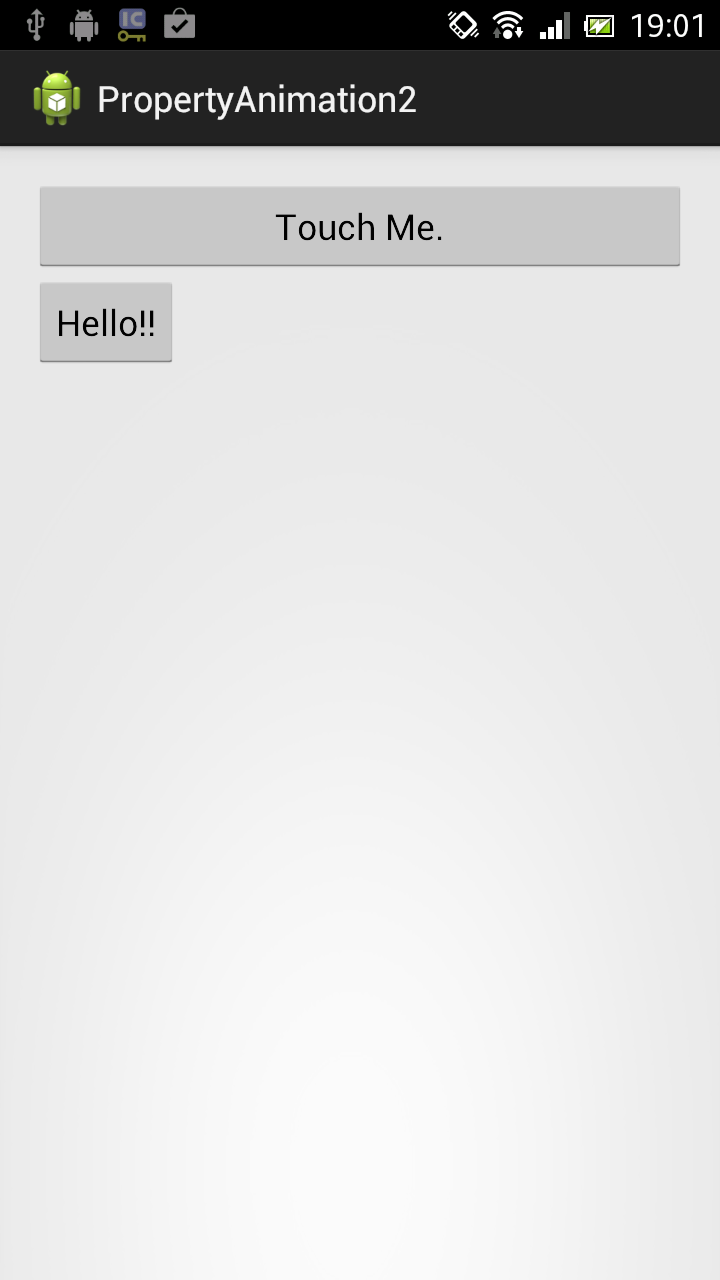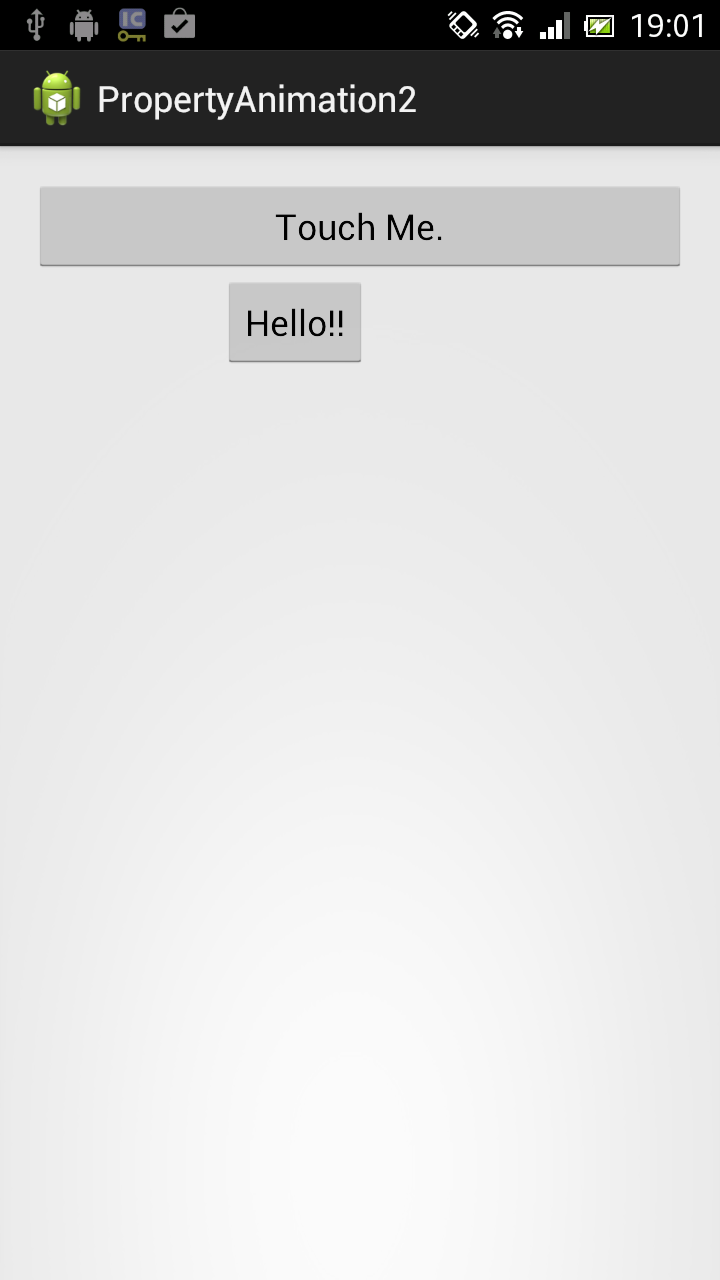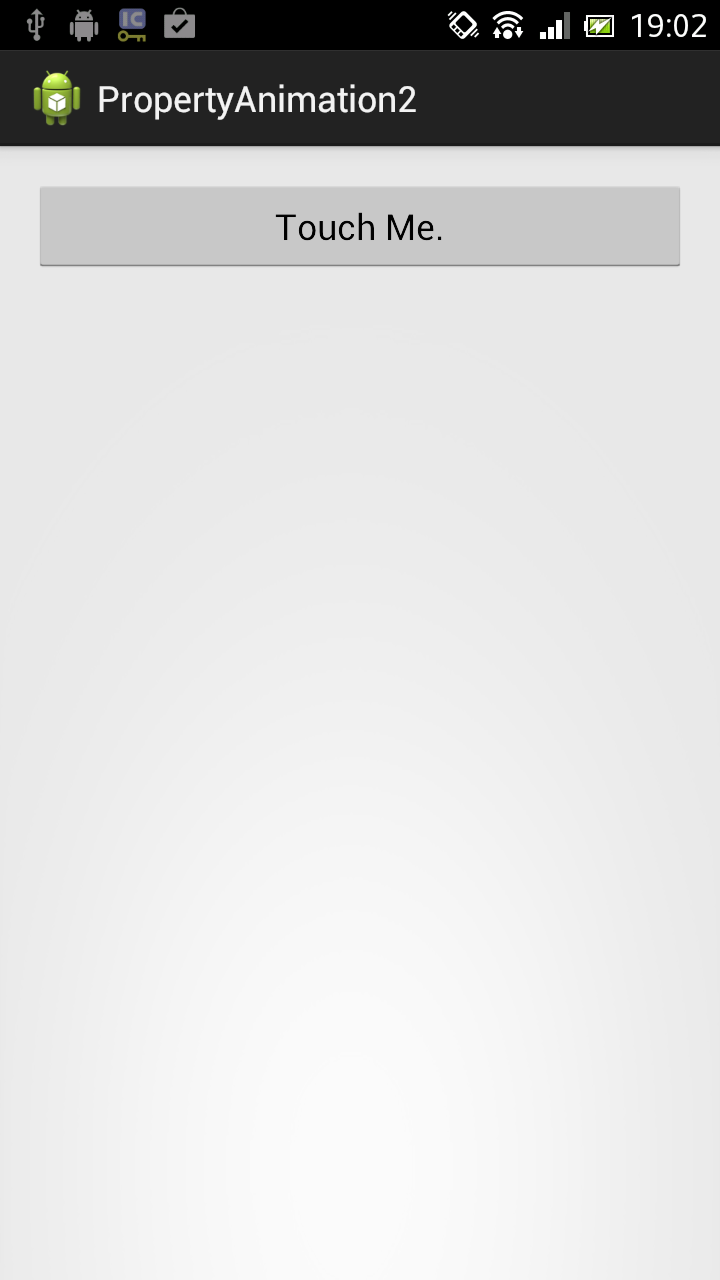PropertyAnimationを使ってみました。
※はじめに
この記事はAndroidアプリの開発が、初心者であるという方のための記事です。
そのため、なるべく複雑な説明は避け、コピー&ペイストですぐに動くものをご紹介します。
JavaやAndroidを理解されている方で細かい説明が必要な方は、当ブログ内の連載記事である「Android Tips」をご覧ください。
さて、突然ですが今回はボタンを動かしてみます。笑
上のボタンを押すと、下のボタンが右側に移動し、消えます。
アプリ実行図
サンプルコード
- activity_main.xml(画面レイアウトファイル)
<LinearLayout xmlns:android="http://schemas.android.com/apk/res/android"
xmlns:tools="http://schemas.android.com/tools"
android:layout_width="match_parent"
android:layout_height="match_parent"
android:padding="15dp"
android:orientation="vertical"
tools:context=".MainActivity" >
<Button
android:id="@+id/button1"
android:layout_width="wrap_content"
android:layout_height="wrap_content"
android:text="Touch Me." />
<Button
android:id="@+id/button2"
android:layout_width="wrap_content"
android:layout_height="wrap_content"
android:text="Hello!!" />
</LinearLayout>
package com.example.propertyanimation2;
import android.animation.Animator;
import android.animation.Animator.AnimatorListener;
import android.animation.ObjectAnimator;
import android.app.Activity;
import android.os.Bundle;
import android.view.View;
import android.view.View.OnClickListener;
import android.widget.Button;
public class MainActivity extends Activity implements OnClickListener,
AnimatorListener {
private Button b1;
private Button b2;
private ObjectAnimator oa;
@Override
protected void onCreate(Bundle savedInstanceState) {
super.onCreate(savedInstanceState);
setContentView(R.layout.activity_main);
}
@Override
protected void onResume() {
super.onResume();
b1 = (Button) findViewById(R.id.button1);
b1.setOnClickListener(this);
b2 = (Button) findViewById(R.id.button2);
// 第一引数:Object target:
// 第二引数:String propertyName
// 第三引数:float... values(可変長配列)
oa = ObjectAnimator.ofFloat(b2, "x", 0f, 400f);
// アニメーションの再生時間を設定
oa.setDuration(4000);
// アニメーション中のイベントを受け取るリスナーを追加
oa.addListener(this);
}
@Override
public void onClick(View v) {
// アニメーションの開始
oa.start();
}
// アニメーションの開始時に呼び出されるコールバックメソッド
@Override
public void onAnimationStart(Animator animation) {
}
// アニメーションのキャンセル時に呼び出されるコールバックメソッド
@Override
public void onAnimationCancel(Animator animation) {
}
// アニメーションの終了時に呼び出されるメソッド
@Override
public void onAnimationEnd(Animator animation) {
// レイアウトを非表示
b2.setVisibility(View.GONE);
}
// アニメーションが繰り返された時に呼び出されるコールバックメソッド
@Override
public void onAnimationRepeat(Animator animation) {
}
}
以上でOKです。