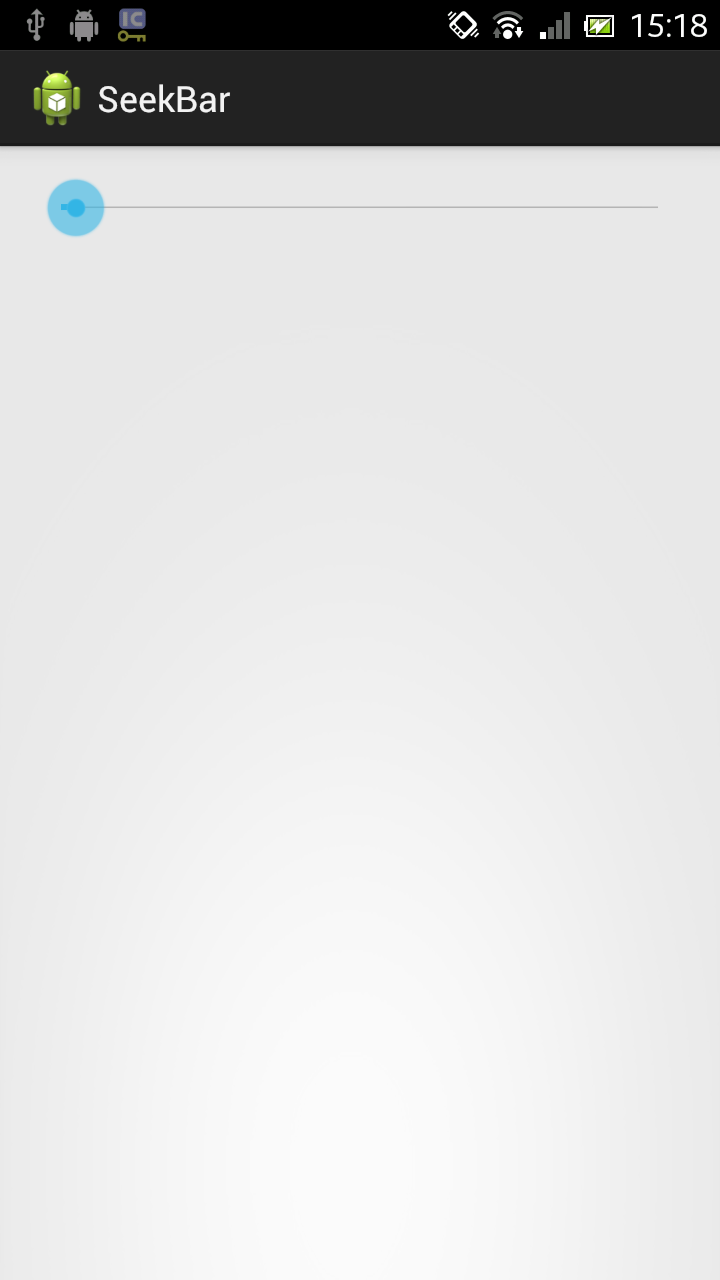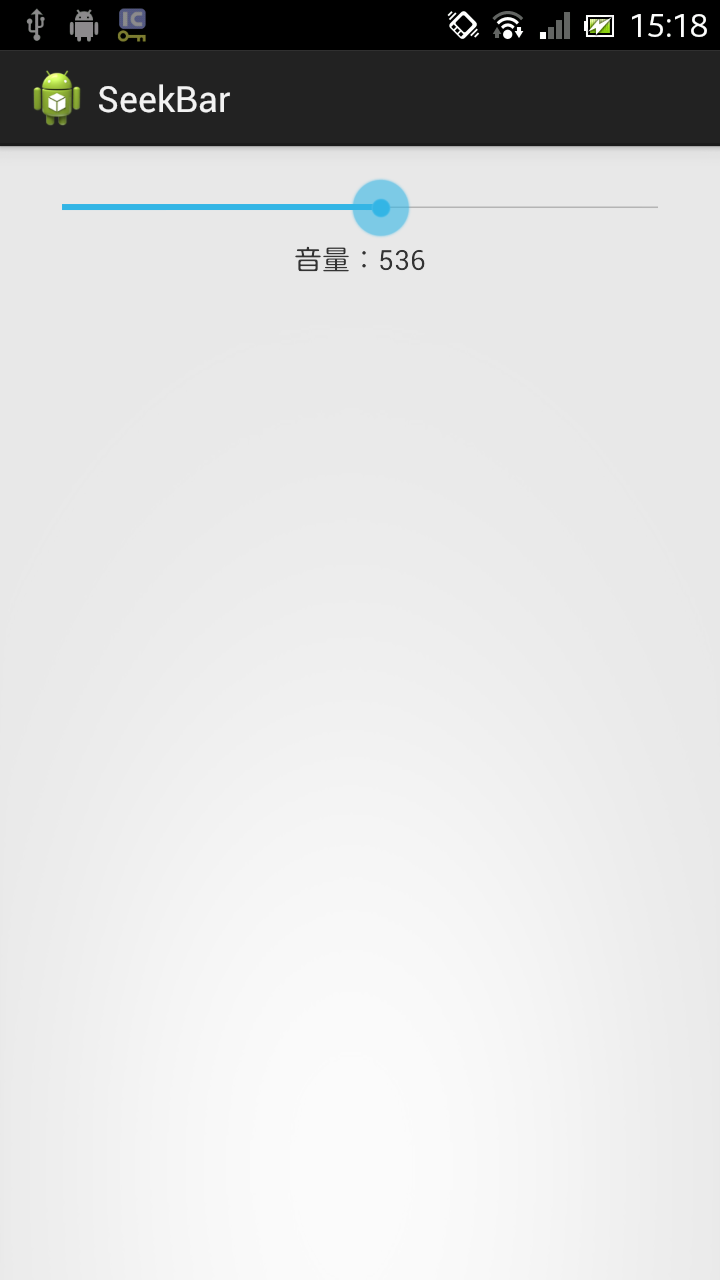SeekBarを使ってみました。
※はじめに
この記事はAndroidアプリの開発が、初心者であるという方のための記事です。
そのため、なるべく複雑な説明は避け、コピー&ペイストですぐに動くものをご紹介します。
JavaやAndroidを理解されている方で細かい説明が必要な方は、当ブログ内の連載記事である「Android Tips」をご覧ください。
今回はSeekBarです。
SeekBarは音量や画面照度の調整等に使用します。
ここではSeekBarの最大値等はxml側で設定しています。
サンプルコード
アプリ実行図
画面レイアウトファイル(activity_main.xml)
アプリの画面レイアウトファイルです。
<LinearLayout xmlns:android="http://schemas.android.com/apk/res/android"
xmlns:tools="http://schemas.android.com/tools"
android:layout_width="match_parent"
android:layout_height="match_parent"
android:padding="15dp"
android:orientation="vertical"
tools:context=".MainActivity" >
<SeekBar
android:id="@+id/seekBar"
android:layout_width="match_parent"
android:layout_height="wrap_content"
android:max="1000"
android:progress="25"/>
<TextView
android:id="@+id/textView1"
android:layout_width="match_parent"
android:layout_height="wrap_content"
android:gravity="center" />
</LinearLayout>
Activityファイル(MainActivity.java)
Activityファイルです。
package com.example.seekbar;
import android.app.Activity;
import android.os.Bundle;
import android.widget.SeekBar;
import android.widget.SeekBar.OnSeekBarChangeListener;
import android.widget.TextView;
public class MainActivity extends Activity {
private SeekBar seekBar;
private TextView textView;
int oldValue;
@Override
protected void onCreate(Bundle savedInstanceState) {
super.onCreate(savedInstanceState);
setContentView(R.layout.activity_main);
seekBar = (SeekBar) findViewById(R.id.seekBar);
seekBar.setOnSeekBarChangeListener(new OnSeekBarChangeListener() {
int oldValue;
// ツマミに触れたときに呼び出される。
@Override
public void onStartTrackingTouch(SeekBar seekBar) {
}
// ツマミをドラッグしたときに呼び出される。
@Override
public void onProgressChanged(SeekBar seekBar, int progress,
boolean fromUser) {
oldValue = seekBar.getProgress();
textView = (TextView) findViewById(R.id.textView1);
textView.setText("音量:" + oldValue);
}
// ツマミを離したときに呼び出される。
@Override
public void onStopTrackingTouch(SeekBar seekBar) {
seekBar.setSecondaryProgress(oldValue);
}
});
}
}
以上でOKです。