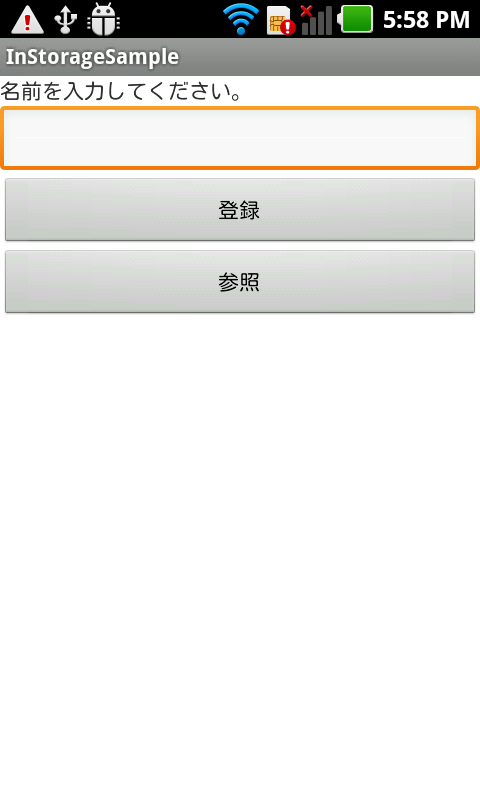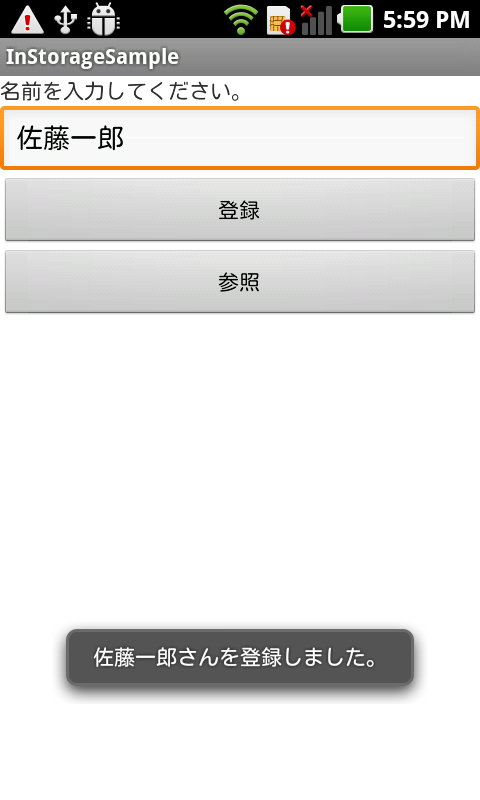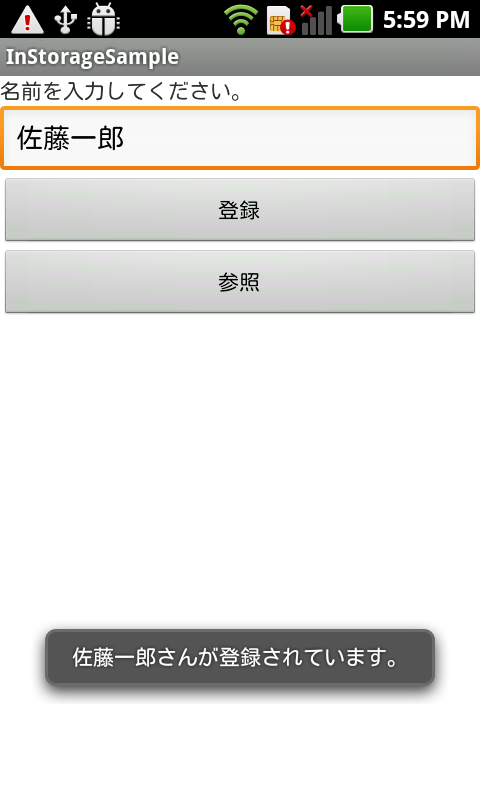デバイスメモリにデータを保存してみよう
デバイスメモリへ保存!
※はじめに
この記事はAndroidアプリの開発が、初心者であるという方のための記事です。
そのため、なるべく複雑な説明は避け、コピー&ペイストですぐに動くものをご紹介します。
JavaやAndroidを理解されている方で細かい説明が必要な方は、当ブログ内の連載記事である「Android Tips」をご覧ください。
今回は入力内容をデバイスメモリに保存するアプリです。
アプリ情報
このアプリはEditTextに入力した内容を「登録」Buttonを押下することにより登録し、「参照」Buttonを押下することにより登録されている内容をToastを用いて表示させています。前回のSDカードと基本的には同じですが、ポイントは以下の点です。
アプリ完成図
データは「data/data/パッケージ名/files/」内に保存されています。
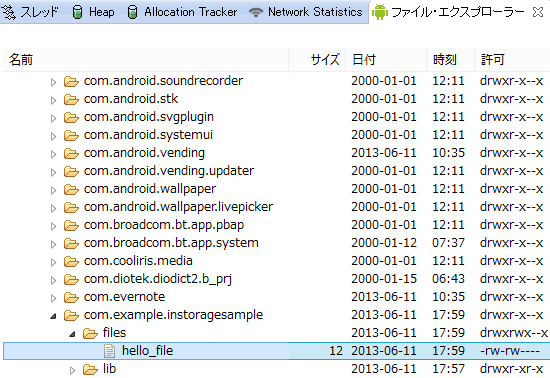
MainActivity.java(ソースコード)
activity_main.xmlと紐づきたActivityです。
各ボタンを押下したときの処理を記述しています。
package com.example.instoragesample;
import java.io.FileInputStream;
import java.io.FileOutputStream;
import java.io.IOException;
import android.app.Activity;
import android.content.Context;
import android.os.Bundle;
import android.view.View;
import android.view.View.OnClickListener;
import android.widget.Button;
import android.widget.EditText;
import android.widget.Toast;
public class MainActivity extends Activity {
String frame = "hello_file";
@Override
protected void onCreate(Bundle savedInstanceState) {
super.onCreate(savedInstanceState);
setContentView(R.layout.activity_main);
Button fileOutPutButton = (Button) findViewById(R.id.button1);
fileOutPutButton.setOnClickListener(new OnClickListener() {
@Override
public void onClick(View v) {
EditText editText = (EditText) findViewById(R.id.editText1);
String str = editText.getText().toString();
FileOutputStream fos = null;
try {
fos = openFileOutput(frame, Context.MODE_PRIVATE);
fos.write(str.getBytes());
Toast.makeText(MainActivity.this, str + "さんを登録しました。",
Toast.LENGTH_SHORT).show();
} catch (IOException e) {
e.printStackTrace();
Toast.makeText(MainActivity.this, "登録できませんでした。",
Toast.LENGTH_SHORT).show();
} finally {
try {
if (fos != null)
fos.close();
} catch (IOException e) {
e.printStackTrace();
}
}
}
});
Button fileInPutButton = (Button) findViewById(R.id.button2);
fileInPutButton.setOnClickListener(new OnClickListener() {
@Override
public void onClick(View v) {
FileInputStream fis = null;
try {
fis = openFileInput(frame);
byte buffer[] = new byte[100];
fis.read(buffer);
String str = new String(buffer).trim();
Toast.makeText(MainActivity.this, str + "さんが登録されています。",
Toast.LENGTH_SHORT).show();
} catch (IOException e) {
e.printStackTrace();
Toast.makeText(MainActivity.this, "読み込みに失敗しました。。",
Toast.LENGTH_SHORT).show();
} finally {
try {
if (fis != null)
fis.close();
} catch (IOException e) {
e.printStackTrace();
}
}
}
});
}
}
activity_main.xml
アプリ起動時に表示されるメイン画面です。
<LinearLayout xmlns:android="http://schemas.android.com/apk/res/android"
xmlns:tools="http://schemas.android.com/tools"
android:layout_width="match_parent"
android:layout_height="match_parent"
android:orientation="vertical"
tools:context=".MainActivity" >
<TextView
android:id="@+id/textView1"
android:layout_width="match_parent"
android:layout_height="wrap_content"
android:text="名前を入力してください。" />
<EditText
android:id="@+id/editText1"
android:layout_width="match_parent"
android:layout_height="wrap_content" />
<Button
android:id="@+id/button1"
android:layout_width="match_parent"
android:layout_height="wrap_content"
android:text="登録" />
<Button
android:id="@+id/button2"
android:layout_width="match_parent"
android:layout_height="wrap_content"
android:text="参照" />
</LinearLayout>
AndroidManifest.xml
<?xml version="1.0" encoding="utf-8"?>
<manifest xmlns:android="http://schemas.android.com/apk/res/android"
package="com.example.instoragesample"
android:versionCode="1"
android:versionName="1.0" >
<uses-sdk
android:minSdkVersion="7"
android:targetSdkVersion="17" />
<application
android:allowBackup="true"
android:icon="@drawable/ic_launcher"
android:label="@string/app_name"
android:theme="@style/AppTheme" >
<activity
android:name="com.example.instoragesample.MainActivity"
android:label="@string/app_name" >
<intent-filter>
<action android:name="android.intent.action.MAIN" />
<category android:name="android.intent.category.LAUNCHER" />
</intent-filter>
</activity>
</application>
</manifest>
これでOKです。