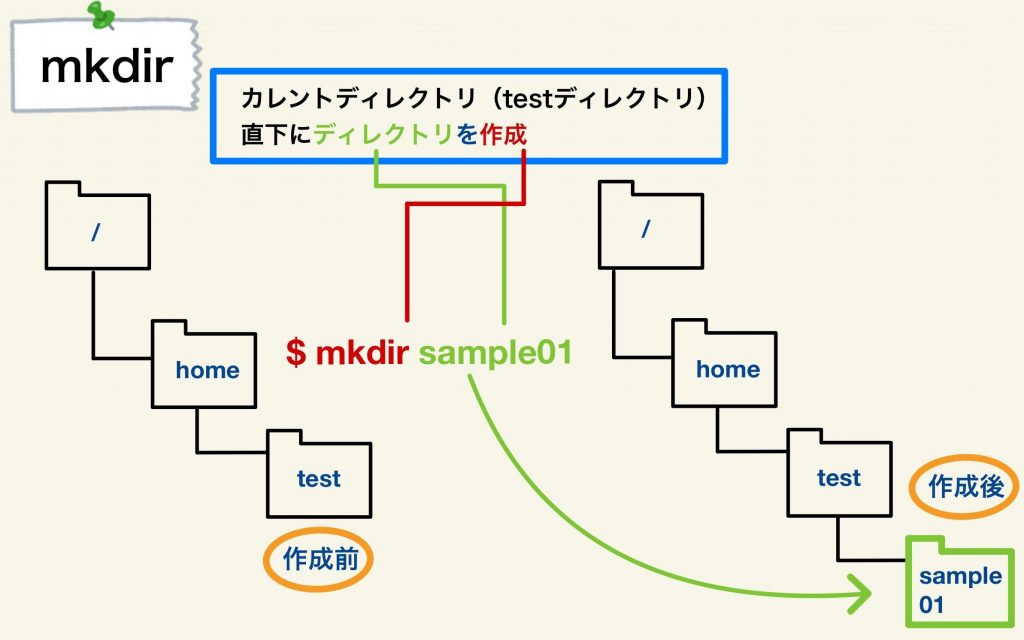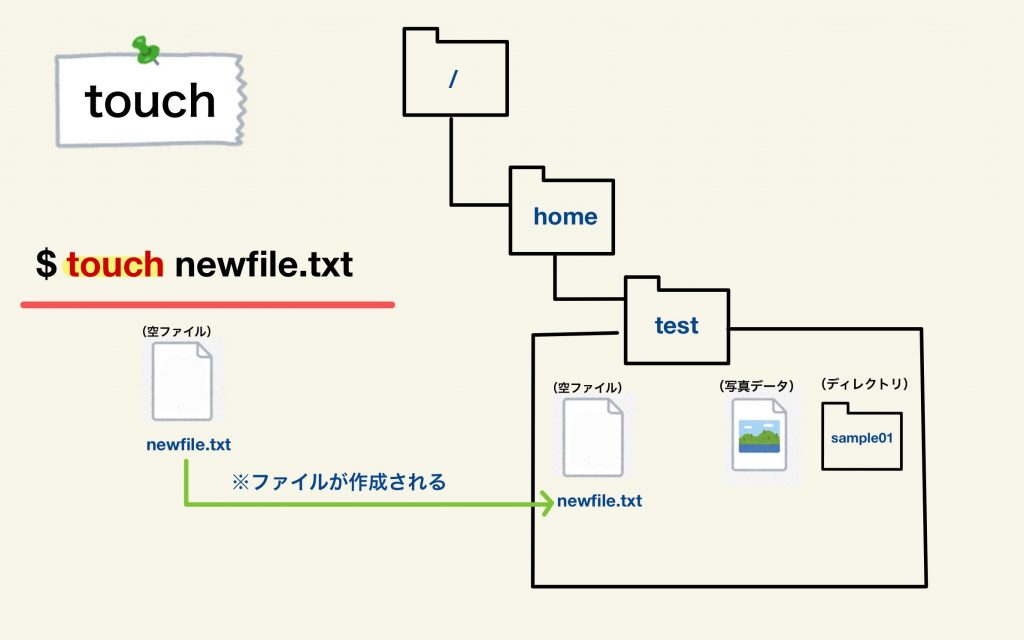今回の内容
今回は、mkdir・touchコマンドについて解説します。
——————–
mkdir
ディレクトリを作成するには、「mkdir」コマンドを使用します。
例)
「sample01」ディレクトリを作成
[test@localhost ~]$ mkdir sample01 [test@localhost ~]$ [test@localhost ~]$ ls sample01 [test@localhost ~]$ [test@localhost ~]$ ls sample01
| mkdirコマンド | |
|---|---|
| 意味 | 空のディレクトリを作成する。 |
| 書式 | mkdir [オプション] [ディレクトリ名] |
| オプション | 説明 |
| -p | ディレクトリ階層を一度に作成する。 |
——————–
例)-p
ディレクトリの階層を作成
[test@localhost ~]$ mkdir -p sample02/sample03 [test@localhost ~]$ [test@localhost ~]$ ls lpic sample01 sample02 [test@localhost ~]$ [test@localhost ~]$ ls -ld sample02/* drwxr-xr-x. 2 test test 6 Mar 18 14:36 sample02/sample03 [test@localhost ~]$
——————–
touchコマンド
空ファイルの作成やファイルのタイムスタンプ更新を行うには、「touch」コマンドを使用します。
例)
サイズが0の「newfile.txt」ファイルを作成
[test@localhost ~]$ touch newfile.txt [test@localhost ~]$ [test@localhost ~]$ ls -l -rw-r--r--. 1 test test 0 Mar 18 14:41 newfile.txt (省略) [test@localhost ~]$
| cdコマンド | |
|---|---|
| 意味 | 指定したファイルが存在しない場合は空のファイルを作成する。 ファイルのタイムスタンプ(アクセス時刻と修正時刻)を現在時刻、指定した日時に変更する |
| 書式 | touch [オプション] [ファイル名] |
| オプション | 説明 |
| -a | ファイルの最終アクセス日時を変更 |
| -m | ファイルの最終更新日時を変更 |
| -t | ファイルを指定した日時に変更 |
例)
サイズが0の「file001」・「file002」・「file003」ファイルを作成
[test@localhost ~]$ ls -l file00* -rw-r--r--. 1 test test 0 Mar 18 14:41 file001 -rw-r--r--. 1 test test 0 Mar 18 14:41 file002 -rw-r--r--. 1 test test 0 Mar 18 14:41 file003 [test@localhost ~]$
——————–
例)-a
「file001」ファイルの最終アクセス日時を変更
[test@localhost ~]$ touch -a file001 [test@localhost ~]$ [test@localhost ~]$ ls -lu file00* -rw-r--r--. 1 test test 0 Mar 18 14:47 file001 -rw-r--r--. 1 test test 0 Mar 18 14:41 file002 -rw-r--r--. 1 test test 0 Mar 18 14:41 file003
——————–
例)-m
「file002」ファイルの最終更新日時を変更
[test@localhost ~]$ touch -m file002 [test@localhost ~]$ [test@localhost ~]$ ls -l file00* -rw-r--r--. 1 test test 0 Mar 18 14:41 file001 -rw-r--r--. 1 test test 0 Mar 18 14:49 file002 -rw-r--r--. 1 test test 0 Mar 18 14:41 file003 [test@localhost ~]$
——————–
例)-t
「2020/3/18 14:51」で指定した日時に変更
[test@localhost ~]$ touch -t 202003181451 file003 [test@localhost ~]$ [test@localhost ~]$ ls -l file00* -rw-r--r--. 1 test test 0 Mar 18 14:41 file001 -rw-r--r--. 1 test test 0 Mar 18 14:49 file002 -rw-r--r--. 1 test test 0 Mar 18 2020 file003 [test@localhost ~]$
——————–
まとめ
mkdirコマンドとtouchコマンドは、実務でも良く使うのでしっかりしっかり覚えておきましょう!
それでは今回はこのあたりで。
確認問題
問題1
ディレクトリを作成するコマンドで、正しい選択肢を1つ選びなさい。
A) touch
B) mkdir
C) ls
D) pwd
問題2
空ファイルの作成するコマンドで、正しい選択肢を1つ選びなさい。
A) mkdir
B) make
C) cd
D) touch